New Bank Reconciliation – how does it work?
The new Bank Reconciliation is a real game changer for Sage Financials. It has the potential to drastically reduce the time and effort required to process basic bookkeeping and improve accuracy by reducing data entry.
It is a massive improvement on the old Bank Matching – intuitive, bulk enabled, clean and easy to use. I’m not going to explain how to use it, there is some great help on the Sage site but focus on how it works.
I’ve only been working with the new Financials Bank Reconciliation for a few weeks, and this is what I’ve learnt so far… Sage are also likely to be improving this feature over the next months and this article is based on my experience with v89.
What has changed?
How does the new Bank Reconciliation process differ from the old Bank Matching?
Old Bank Matching
- You use Feeds to import CSV files or to connect direct to the Sage Banking Cloud.
- Using the appropriate Feed and its associated Feed Rules Bank Taking Journals are created
- The Bank Matching manipulates the Bank Takings Journals to apply the correct postings
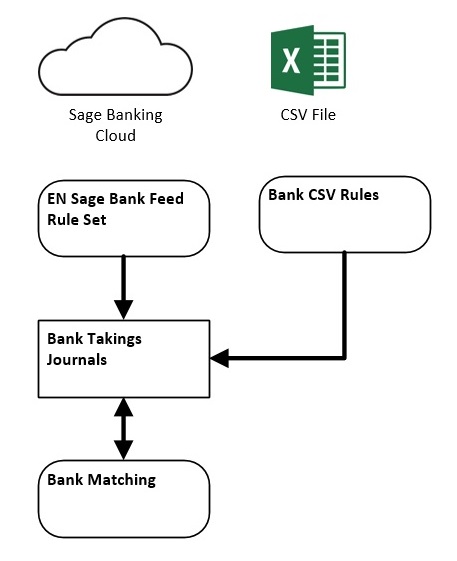
New Bank Reconciliation
- You use the same Feeds to import CSV files or to connect direct to the Sage Banking Cloud
- But you change the associated Feed Rules so instead of creating Bank Taking Journals, Feed Items are created.
- The Bank Reconciliation creates Journals, any kind of Journal, to apply the correct postings, or matches to existing Journals
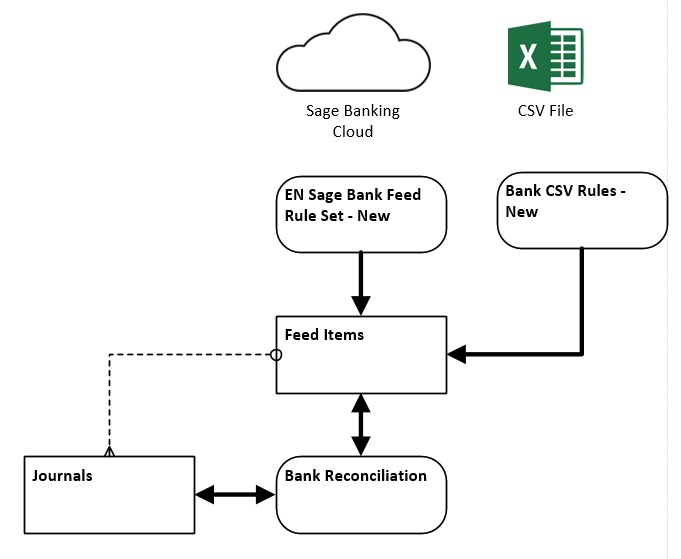
Re-configuring the Feeds
Re-configuring has been made really easy. All you need to do is link your Feed to a different Feed Rule Set:
- Sage Bank Feed: change from ‘EN Sage Bank Feed Rule Set’ to ‘EN Sage Bank Feed Rule Set New’
- Bank CSV: change from ‘Bank CSV Rules‘ to ‘Bank CSV Rules New’
And you do this by replacing the Rule Set By Feed. This shows the data structure for the feeds.
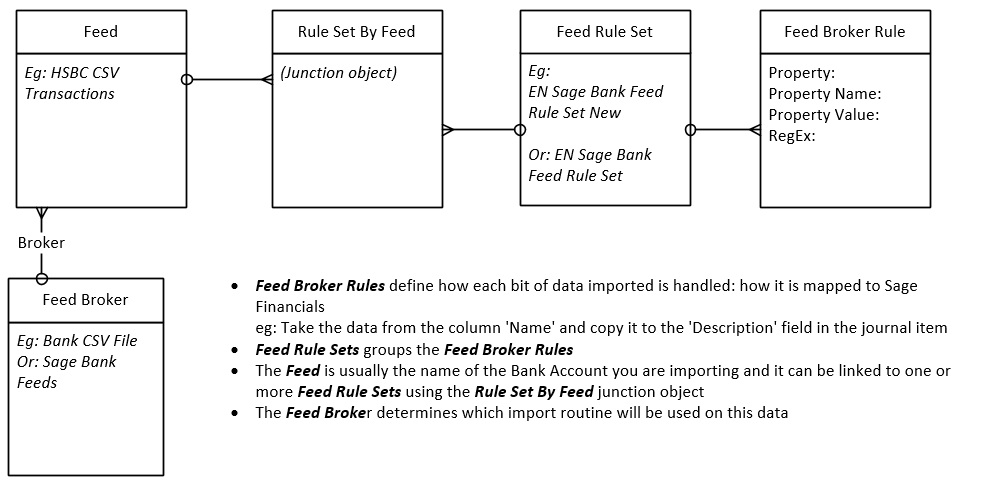
New or Old?
The old Feed Broker Rules have records with the Property Name of ‘type’ but in the new Feed Broker Rules the Property Name is ‘journalType’. This is the key magic that tells Sage Financials to use the new Bank Reconciliation or the old Bank Matching. Bear this in mind if you edit the Feed Broker Rules that you MUST have at least one Property Name of ‘journalType’ to action the new Bank Reconciliation.
It is the ‘journalType’ records that can be used to automatically generate reconciliation Journals using matching criteria.
Journals not Dimension Tags
The most important change in terms of configuration is the Bank Rec matches to Journal Line Items whereas the old Bank Matching matches to Dimension Tags.
If you raise a Sales Invoice, the Bank Reconciliation can be used to create a new ‘Customer Receipt’ Journal or if you have made a ‘Supplier Payment’ Journal you can match to it using Bank Reconciliation

Journal Items NOT Ledger Items
The Balance in your bank account as it appears in the Balance Sheet or Profit & Loss is calculated from the Ledger Items. But the Bank Reconciliation matches to Journal Line Items, NOT Ledger Items. This has important implications:
- You are NOT going to be able to match manual Ledger Entries even if you have created the correct Dimension Tags.
These will need to be converted into Journals to benefit from Bank Reconciliation - There is still a potential air-gap between the bank balance on your Balance Sheet, the Bank Account Tag balance and your reconciled bank balance
You need to be careful with your posting rules to make sure EVER posting to the Bank Account is associated with the correct Bank Account Tag AND the Bank Account Tag is ONLY associated with postings to the Bank Account as all postings with the Bank Account Tag affect the Tag balance.
Its all about Journals
Its clear we are going to be using Journals more than ever. However Journals have been rather left behind in terms of developing the user interface.
Please vote for the ‘ideas’ I’ve posted for improving the Journals interface, and add your own ideas as well!
Choose Date when Cloning Journals
Copy over Reference when Cloning Journal

