There is a new feature in Sage Financials that makes it really easy to add a new user. BUT you MUST be logged on as the full System Administrator to perform this function. Otherwise you will get this error – the message is a bit deceptive as you will still see if if you DO have ‘Financials Admin permissions’

Provided you are logged on as the full Systems Administrator, all you have to do is go to the System tab and the USERS subtab and click on [New]. You’ll get a screen like this:
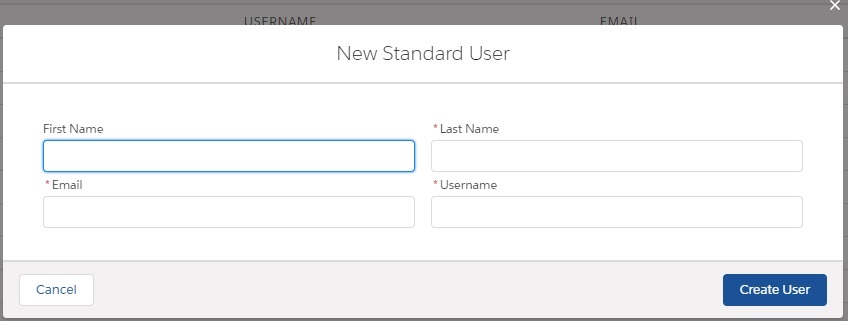
When you enter the details and click [Save] the new user will get an email inviting them to join Salesforce, like this:
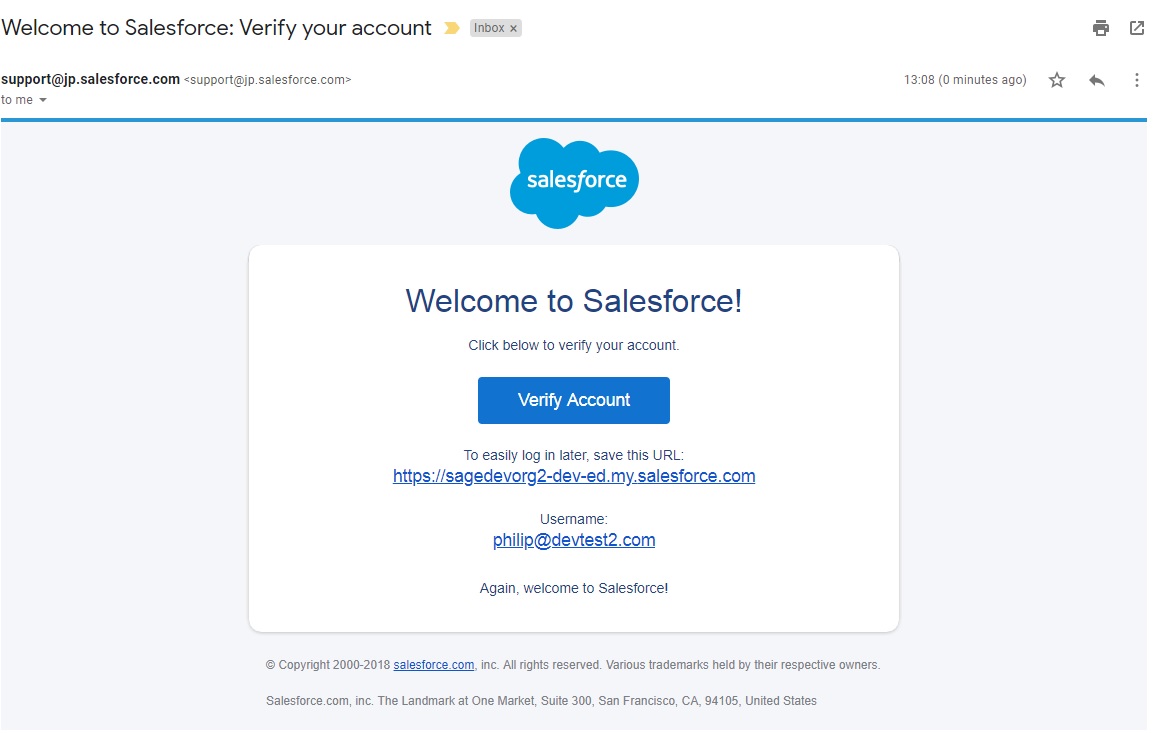
They will need to click on [Verify Account] add a password, and setup a security question, and they are good-to-go!
That is super easy, but please bear in mind:
- If you are adding a new user because a member of staff has been replaced, you need to de-activate the old user first to free up their license.
- The new user will only be added as an Operator User. See ‘User Roles’ below if they need more access.
If that’s all you need, read no further:)
User Roles
Operating User
An Operating User can add invoices, journals, ledger adjustments, run VAT submissions, bank matching & generally run all the day-to-day bookkeeping functions.
Financials Administrator
Financials Administrator can additionally configure Sage Financials – change posting rules, setup feeds and configuration that can seriously break your system. Only give Financials Administrator access to users who know what they are doing.
Full Systems Administrator
With Sage Financials have to configure ONE and ONLY ONE user as the full Systems Administrator. This user can additionally change the Salesforce configuration: add custom fields, setup workflow and most importantly add and remove Users.
The full Systems Administrator will have been setup before the system is handed over to you, and cannot be de-activated. However, you can change the name, the user name and the email address if you want to re-allocate the license to another user.
Replacing a user
If some one leaves and you want to replace that user with another member of staff DO NOT just edit the user name. Salesforce allows you to de-activate users, making their license available to other users, and retaining the history of the old user’s edits. There are a couple of things you have to do to de-activate a user, so here is a video to show you:
Summary of the security structure
Here are some further details if you want to understand the security structure and the way permissions are handled in a Sage Financials stand alone system.
User License
Sage Financials comes with ONE full Salesforce license, and several Salesforce Platform licenses. The number of licenses limits how many users can use the system.
The Salesforce Platform license gives you access to a limited number of objects, and you need a full Salesforce license to configure Salesforce, for example: adding custom fields and updating users permissions.
Permission Set License
These can be used to give additional access to Salesforce Platform License users. Normally, Salesforce Platform users cannot use the Product object, but the Orders Platform Permission Set License extends the access to this object.
Profile
Each user has a “Profile” that controls the Salesforce permissions. The Systems Administrator Profile gives you access to all the objects, configuration etc. In some setups, particularly where Salesforce is used as a CRM, you may be using a custom Profile setup by your partner or admin.
Permission Sets
These can be used to give ADDITIONAL permissions to the user’s Profile.
- Sage Financials Products
This permission set is required for all users with the ‘Salesforce Platform’ license. - Financials User
This permission set is for ‘Operational Users’ - Financials Admin
For Sage Financials Admins
Installed Package Licenses
Sage Financials is installed as a “Managed Package” and each user must be assigned a License to Sage Financials to be able to use the Package.
Sharing Rules
Up to now we have been looking at ‘Field Level Security’ (FLS for short). This enables you to control which fields in which objects each user has access to. But suppose you have some records that you want to keep private, in a sales environment you may not want your colleagues to be able to see your top leads… This is called ‘Record Level Security’ and in Salesforce it is controlled using Sharing Rules. To be honest its a nice idea, but generally pretty impractical and I don’t know anyone who uses it.
With Sage Financials there is ONE object that uses sharing rules: the Dimension Tag. The idea is you can set a Dimension to be ‘Public’ (all the standard Dimensions are ‘Public’) enabling you to keep some Dimension Tags hidden. I have to say I can’t fathom a use case for this, but there it is. The problem is if the Sharing Rules are not applied correctly you can end up creating duplicate Dimension Tags, and that is really nasty…
Run this bit of SOQL in Developer Console to check for any duplicates:
select Name, s2cor__Dimension__r.s2cor__UID__c, s2cor__Account__c, s2cor__Product__c, s2cor__Company__c from s2cor__Sage_ACC_Tag__c group by Name, s2cor__Dimension__r.s2cor__UID__c, s2cor__Account__c, s2cor__Product__c, s2cor__Company__c having count(id) > 1
If you do have a problem, go to Setup and find ‘Sharing Settings’ ans scroll down till you find the ‘Dimension Tag Sharing Rules’. There should be one setup, and click [Recalculate].
More on Sharing Settings
Incidentally, you can also use Sharing Rules to control which users can see which button on the page:
https://help-financials.sage.com/en-gb/Org/Sharing%20Settings.htm?Highlight=sharing%20setting%20actions
And I recently had a problem with a ‘Standard Platform’ user not being able to delete contacts – that turned out to be a Sharing Settings issue as well, though I could not see why it did not work…
Guidance on permissions for Users
Things are a little bit different if you are already using Salesforce for your CRM, but first lets go over how to setup a standalone Sage Financials system.
Bookkeeper & Accounting role
Users who need to be able to add invoices, make payments, run VAT, print reports, and all the basic bookkeeping and accounting functions should be setup:
- User License: Salesforce Platform
- Profile: Sage Business Cloud Financials Base Profile
- Permission Set License: Orders Platform
- Permission Set: Financials User
- Sage Financials License: yes
These are considered as ‘Operating Users’ in your contract with Sage.
Sage Financials Administrator
This is for users who need to change the configuration of Sage Financials. By that I mean Posting Rules, Import Feeds – in other words they can do things that will break the system!
- User License: Salesforce Platform
- Profile: Systems Administrator
- Permission Set License: Orders Platform
- Permission Set: Financials Admin
- Sage Financials License: yes
Systems Administrator
One and only one user can be setup as a full Systems Administrator. This person can really break the system, but is the only one who can change things like user permissions, custom fields, page layouts.
- User License: Salesforce
- Profile: Systems Administrator
- Permission Set License: Orders Platform
- Permission Set: Financials Admin
- Sage Financials License: yes
Permission for existing Salesforce CRM systems
If you already have Salesforce for your CRM, things are a little different.
If you want a user to have access to your CRM and Sage Financials, you would use one of your existing full Salesforce Licenses. You will already have a Profile setup for your users, and you can continue to use that. You just need to allocate them to the correct Permission Set (Financials User or Financials Admin) and add them to the Sage Financials License. This also means you can have more than one full Salesforce Administrator.
- User License: Salesforce
- Profile: Your custom Profile
- Permission Set License: Orders Platform (optional)
- Permission Set: Financials User or Financials Admin
- Sage Financials License: yes
This video shows you how to setup a new Sage Financials user manually and goes through all the steps, including allocating Permission Sets and adding to the Sage Financials License.
